Introduction
Hey, fellow developers! If you’re just starting to dip your toes into the world of programming or want to level up your workflow, getting familiar with Git and GitHub is essential. Git is a powerful version control system that has become a staple in the developer’s toolkit, while GitHub is a popular platform that streamlines Git usage. In this beginner-friendly guide, we’ll walk you through the basics of Git and GitHub so you can confidently embrace version control and collaborative development.
 What is Version Control, and Why Should You Care?
What is Version Control, and Why Should You Care?
Version control is like a magical time machine for your code. It keeps track of all the changes you make, allowing you to collaborate with others, debug issues, and roll back to previous versions if needed. Git is the superhero of distributed version control systems, loved and used by developers around the globe.
 Meet Git: Your New Best Friend
Meet Git: Your New Best Friend
Git is a command-line tool that you’ll use on your local machine to manage your code history. To get started, download and install Git from the official website (https://git-scm.com/downloads). Once installed, open your terminal (or Git Bash on Windows) and configure your name and email:
[code]
git config –global user.name "Your Name"
git config –global user.email "[email protected]"
[/code]
Now you’re all set to create your first repository!
Creating a Git Repository
A Git repository (or “repo” for short) is a container for your project files and their revision history. To create a new repo, navigate to your project folder in the terminal and run:
[code]git init[/code]
This command initialises an empty Git repository in your project folder. Now you’re ready to start tracking changes!
Staging and Committing Changes
As you modify files in your project, Git helps you keep track of the changes. To save these changes, you’ll stage and commit them. Staging is like adding files to a box before packing them away, while committing is the act of sealing and labelling the box.
First, check the status of your files with:
[code]git status[/code]
You’ll see a list of modified files. To stage a file, use:
[code]git add filename.ext[/code]
Or stage all files with:
[code]git add .[/code]
Once the files are staged, commit the changes with a descriptive message:
[code]git commit -m "Your commit message here"[/code]
Branching: Safe Experimentation
Branches let you work on new features or bug fixes without affecting the main codebase (usually the main or master branch). To create a new branch and switch to it, run:
[code]git checkout -b your-branch-name[/code]
To switch back to the main branch, run:
[code]git checkout main[/code]
Merging: Bringing It All Together
Once you’ve completed your work in a branch, you’ll want to merge your changes back into the main branch. First, switch to the main branch:
[code]git checkout main[/code]
Then, merge your branch into the main branch:
[code]git merge your-branch-name[/code]
Enter GitHub: Remote Collaboration Made Simple
GitHub is a web-based platform that streamlines working with Git repositories. It makes collaboration, code review, and deployment a breeze. To get started with GitHub, sign up for a free account at https://github.com.
Connecting Your Local Repository to GitHub
Once you’ve created a GitHub account, you can connect your local Git repository to a remote GitHub repository. First, create a new repository on GitHub (without initializing it with a README, .gitignore, or license).
Next, link your local repository to the remote repository by running:
[code]git remote add origin https://github.com/your-username/your-repo-name.git[/code]
Now, you’re ready to push your local changes to the remote repository:
[code]git push -u origin main[/code]
Cloning Repositories and Collaborating
If you want to collaborate on a project, you’ll need to clone the remote repository to your local machine. To do so, use the following command:
[code]git clone https://github.com/your-username/your-repo-name.git[/code]
This will create a local copy of the repository, allowing you to work on the project and push your changes back to the remote repository when you’re ready.
Pull Requests: Code Review and Collaboration
Pull requests are a key feature of GitHub that makes collaboration a breeze. When you’ve pushed changes to a remote repository from a separate branch, you can create a pull request on GitHub. This allows other collaborators to review your changes, provide feedback, and approve or request additional changes before merging your branch into the main branch.
In Conclusion
By now, you should have a solid understanding of the basics of Git and GitHub. Version control and collaboration are essential skills for developers, and mastering these tools will undoubtedly improve your workflow and productivity. Keep exploring, and happy coding!

 What is Version Control, and Why Should You Care?
What is Version Control, and Why Should You Care? Meet Git: Your New Best Friend
Meet Git: Your New Best Friend